- Open pgAdmin III (Start Menu on Win Systems)
- Enter the name you want to use for the database (ex. lportal523)
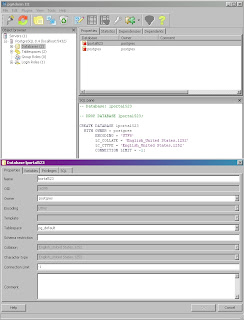
2. Download the appropriate driver version and place in lib/ext
Version 3:
Use this if you're running JVM 1.5
http://jdbc.postgresql.org/download/postgresql-8.4-701.jdbc3.jar
Version 4:
Use this if you're running JVM 1.6
http://jdbc.postgresql.org/download/postgresql-8.4-701.jdbc4.jar
Keep in mind that if you're using the Liferay bundle defaults, you're using JVM 1.5.
3. Set the properties in the portal-ext.properties file
jdbc.default.driverClassName=org.postgresql.Driver
jdbc.default.url=jdbc:postgresql://localhost:5432/lportal523
jdbc.default.username=postgres
jdbc.default.password=whateveryourpasswordis
4. Startup Liferay. Your database will look like this:
Enjoy!
I downloaded the 5.5 Tomcat bundle of Liferay 5.2.3, and was able to skip step #2.
ReplyDelete